

Protezione aggiuntiva per Firefox: NoScript consente l'esecuzione di JavaScript, di Java (e, opzionalmente, degli altri plugin) solo per domini fidati di tua scelta (es. la tua banca online). Questo blocco preventivo basato su whitelist impedisce lo sfruttamento di vulnerabilità della sicurezza (sia note che addirittura ancora sconosciute!) senza perdita di funzionalità.
NoScript è un’estensione per Firefox 2 e 3 pensata per bloccare codice javascript, oggetti Flash/Silverlight/Java e ogni altro veicolo di possibili attacchi informatici da parte dei siti che visitiamo, nella maniera meno invasiva possibile.
Una volta installato, il plugin si presenta come una piccola S cliccabile nell’angolo in basso a destra della finestra di Firefox, che dà un feedback immediato sul funzionamento dell’esteinsione: se infatti uno o più script/oggetti vengono bloccati, NoScript ci avvertirà disegnando sulla S un simbolo rosso di divieto e mostrando subito sopra la status bar una seconda barra con le informazioni sullo script bloccato e un tasto Options.
Indipendentemente dal sistema operativo utilizzato, le estensioni per Firefox e per tutti i browsers Mozilla-based, Iceweasel compreso, sono veramente una grande invenzione. Ce ne sono di tutti i gusti e per ogni funzionalità, ma quella che in assoluto considero la più utile è senza dubbio l'estensione NoScript, che, come si può facilmente dedurre dal nome, consente di bloccare l'esecuzione di codice JavaScript e molto altro ancora, rendendo così il nostro browser preferito ancor più sicuro e performante.
V. 1.8.5 - Your Browser is YOURS
Main good news:- New "sticky" menu allows multiple permission changes to be operated before reloading on Gecko >= 1.9 browsers. It's triggered by the ctrl+shift+S shortcut and by left-clicks on the statusbar icon or on the toolbar button. Sticky behavior is controlled by the noscript.sticky.* about:config preferences.
- Improved accuracy of ClearClick ClickJacking detection algorithms.
- Improved usability on the Fennec mobile browser.
- NoScript Options|Plugins|Opaque embedded objects preference to defeat opacity-based attacks.
- Restored compatibility with 1.5.0.x (note: due to technical limitations of Gecko 1.8, ClearClick is not available but you still get good anti-clickjacking protection from Opaque
Usable security
Operating NoScript is really simple. When you install NoScript, JavaScript, Java, Flash Silverlight and possibly other executable contents are blocked by default. You will be able to allow JavaScript/Java/... execution (scripts from now on) selectively, on the sites you trust. Notice that you shouldn't disable JavaScript and Java using Firefox settings, i.e. Tools|Options|Content|Enable JavaScript and Enable Java options have to be checked (JavaScript and Java enabled), otherwise JavaScript remains disabled everywhere even when allowed by NoScript
When you browse a site containing blocked scripts, a brief sound is optionally played and a notification, similar to those issued by popup blocker, is shown.
Look at the statusbar icon to know current NoScript permissions:
- this means that scripts are blocked for the current site
- this means scripts are allowed for some of the URLs sourcing scripts from the current site. It happens when there are multiple frames, or script elements linking code hosted on 3rd party hosts.
For instance, in most cases when a site is compromised with JavaScript malware, the malicious code is hosted on external "shady" sites. Even if you've previously allowed the top-level site, these external sites are still blocked and the attack fails anyway.- this means scripts are allowed for some URLs, and all the other ones are marked as untrusted.
- this means that script execution is allowed for the current site
- this means that scripts are globally allowed (why did you decide to browse without any protection??!)
The number of detected tags for current page is shown in a tooltip when you fly over the icon with your mouse. If the "S" inside the icon is white rather than blue (
), 0 script tags have been detected: this likely means you don't need to enable JavaScript in that page at all.
If you left click on the icon, you can change script permissions using a simple menu.
You can reach the same menu by right clicking over the document, so you can operate also in windows which don't provide a status-bar. Of course, if you don't like contextual menus, you can hide it.
Most menu items are in the form "Allow somesite.com", "Temporarily allow somesite.com", "Forbid somesite.com". The "Temporarily" permissions are in effect until you exit the browser.
Special commands:
- Allow Scripts Globally (dangerous) switches NoScript in the (not recommended) "Default Allow" mode. Only sites and objects explicitly marked as untrusted will be disabled. Other security features, like Anti-XSS protection or Automatic Secure Cookie Management will still be effective, though.
- Allow all this page and Temporarily allow all this page enable every site shown as allowable by NoScript's menu on the current page, unless already marked as untrusted.
- Make page permissions permanent permanently enables every site shown as temporarily allowed by NoScript's menu on the current page.
- Revoke temporary permissions cancels all the "Temporary allow" commands issued during this session.
A toolbar button is also provided: right click on your toolbar and select the Customize menu item to add it. By clicking on the NoScript toolbar button you will toggle the forbidden/allowed state of the top-most site in the current page, i.e. the one displayed in your address bar. Also, if you click the tiny arrow near the NoScript toolbar button, the usual NoScript menu will be dropped down.
If you're not a mouse lover, you will find these two keyboard shortcuts helpful:
- CTRL + SHIFT + \ (backslash) toggles allowance status for the current top-level site - temporarily by default, to make it permanent set the about:config noscript.toggle.tempfalse. preference to
- CTRL + SHIFT + S opens the NoScript status bar menu, which lets you perform every NoScript related operation using the cursor keys.
Both these shortcuts can be changed using the about:config noscript.key.* preferences.
Every NoScript menu includes a command to open the Options dialog: you use it to allow or forbid many sites at once, to customize user interface and to decide if you want to automatically reload current site when you change permissions. Other useful options are also available there.
Site matching
For each site you can decide to allow the exact address, or the exact domain, or a parent domain. If you enable a domain (e.g. mozilla.org), you're implicitly enabling all its subdomains (e.g. www.mozilla.org, addons.mozilla.org and so on) with every possible protocol (e.g. http and https). If you enable an address (protocol://host, e.g. http://www.mozilla.org, you're enabling its subdirectories (e.g. http://www.mozilla.org/firefox and http://www.mozilla.org/thunderbird), but not its domain ancestors nor its siblings, i.e. mozilla.org and addons.mozilla.org will not be automatically enabled.
By default only the 2nd level (base) domain is shown (e.g. mozilla.org) is shown in the menus, but you can configure appearance to show full domains and full addresses as well.
NoScript recognizes two kinds of "shorthand" patterns, to be manually entered in the NoScript Options|Whitelist panel:
- Jolly port matching - an address with a 0 (zero) port specification will match every site with the same protocol, domain and any non-standard port: if one is met during navigation, it gets temporarily enabled. For instance, http://acme.org:0 matches http://acme.org:8080 and http://acme.org:9999, but not https://acme.org:9999http://acme.org (standard 80 port, omitted). Since protocol specification is mandatory, regular subdomain matching with rightmost components comparison couldn't work for multiple subdomain. You can specify subdomain matching patterns using an asterisk in place of the leftmost domain component: for instance, you need to match all the subdomains of acme.org for all ports with the HTTPS protocol, you can whitelist https://*.acme.org:0. This is the ONLY situation where asterisk is considered a wildcard. (different protocol) nor
- Subnet matching - an address with a partial numeric IPv4 IP will match all the subnet. You must specify at least the 2 leftmost bytes, e.g. 192.168 or 10.0.0. Again, matching sites will be temporarily allowed on demand.
Important notice: the asterisk character (*) have NO special meaning to NoScript, other than subdomain matching in Jolly port matching patterns (see above). Asterisk is NOT a general wildcard, so if you're typing it while manually adding a site to your whitelist, double check you know what you're doing. By the way, most of the time you prefer not to fiddle with your whitelist manually: just use the NoScript "Allow" and "Forbid" menu items, it's much simpler and error free!
Java™, Silverlight™, Flash® and other plugins
While its primary aim is preventing malicious JavaScript from running, NoScript can effectively block Java™, Silverlight™, Flash® and other plugins on untrusted sites. Java Applets, Flash movies/applications, Quicktime clips, PDF documents and other content won't be even downloaded from sites where you consider them annoyances or dangers, saving your bandwidth and increasing your navigation speed. While in early NoScript versions only JavaScript and Java were blocked by default, this restriction has been extended to Flash and the other plugins, in order to prevent Flash-based XSS and other plugin-based attacks. Anyway you can configure the kinds of content you want to forbid using the NoScript Options|Plugins) next to the count. Keep in mind that some sites use Java applets, Silverlight embedded objects or Flash movies to deliver rich content and applications, hence if you meet some web page you need to use but you find some functionality is missing, consider the possibility that you're blocking some essential applet or movie. panel. The status bar tooltip and the message bar display the total count of detected plugin objects (
On a non-whitelisted site you can still temporarily allow an individual plugin object with just one left click on its placeholder (screenshot). The movie/applet/clip will stay enabled until the end of the session or until you Revoke Temporary Permissions.
Middle clicking on a Java/Silverlight/Flash/Plugin object placeholder opens it in a window of its own.
Right clicking on a Java/Silverlight/Flash/Plugin object placeholder opens the context menu for links, allowing you to save the content with Save Link As....
Holding down the Shift key and clicking on a Java/Silverlight/Flash/Plugin object placeholder temporarily hides it.
You can also use the Blocked Objects menu to find out which plugin content instances you're blocking even if their placeholder is not easily visible, and/or enable them individually, per site or per type.
It's worth noticing that while early NoScript versions used to block plugin content objects checking exclusively their origin, i.e. the site where they were downloaded from, most recent NoScript versions check also the parent site which is embedding the content: a non-whitelisted site won't be able to run a plugin content piece, even if coming from a trusted site, unless you explictly unblock it through its placeholder or the Blocked Objects menu.
This behavior is meant to provide effective protection against Flash-based XSS. Reverting to the old behavior is possible, even if not recommended: just switch the noscript.forbidActiveContentParentTrustCheck about:config preference to false.
The same blocking treatment can be reserved to IFRAMEs as well, especially to defeat clickjacking. Please read this FAQ for more details.
Finally, toggling NoScript Options/Plugins/Apply these restrictions to trusted sites too extends the plugin content restrictions you set for untrusted sites also to whitelisted pages, turning NoScript in a general content blocker for Java, Silverlight, Flash and other plugins functionally similar to FlashBlock.
Some sites, especially those serving ads, can appear in your "Allow ..." menu more often than you like, making it too much long and noisy.If you know you don't want to allow a certain site now and in the foreseeable future, you can permanently mark it as untrusted: just click the NoScript icon, open the Untrusted menu and select the Mark bad-site.com as Untrusted menu item. NoScript won't even propose you to allow it again and your NoScript will be even more clean and usable.If you later change your mind, don't worry: just open the Untrusted menu again (on the same page), and you'll find the Allow bad-site.com command there.This feature is especially useful if you decided to use the (not recommended) NoScript Options|General|Temporarily allow top level sites by default mode, because sites marked as untrusted won't be allowed anyway.Advanced users: even though the untrusted sites blacklist has no listing UI of its own, you can mass-edit it either modifying the noscript.untrusted about:config preference or using the Import/Export functionality of the NoScript Options|Whitelist panel, knowing that the untrusted entries are exported under an [UNTRUSTED]header.
Anti-XSS protection
Cross-Site Scripting (XSS) vulnerabilities are usually programming errors made by web developers, which allow an attacker to inject his own malicious code from a certain site into a different site. They can be used, for instance, to steal your authentication credentials and, more in general, to impersonate you on the victim site (e.g. your online banking or your web mail).
This kind of vulnerability, often overlooked, is very widespread and becoming highly popular among hackers: someone even bothered to write a JavaScript-based bot, called Jikto, turning your browser into a zombie which relentlessly sends automated XSS attacks all around. Of course this tool has been built "for research purpose", but its code unfortunately appears to be leaked in the wild, so anybody can take advantage of it, now...
NoScript features unique Anti-XSS counter-measures, even against XSS Type 1 attacks targeted to whitelisted sites.
Whenever a non-trusted site tries to inject JavaScript code inside a trusted (whitelisted and JavaScript enabled) site, NoScript filters the malicious request neutralizing its dangerous load.
Then a yellow notification bar displays a message like
"NoScript filtered a potential cross-site scripting (XSS) attempt from [some-evil-url.com]. Technical details have been logged to the Console."
On the left side of this bar there's also an "Options..." button: if you click it, you can choose among the following actions:
- Show Console, displaying the Error Console where further technical details about the actions taken by NoScript are logged.
Please notice that the Error Console is a standard Firefox component reporting every[NoScript XSS] label. JavaScript-related message from any source: the explanatory messages specifically coming from NoScript and related to XSS are only the ones marked with a - Unsafe Reload, which will "replay" the request bypassing XSS filters. Use this command only if you're absolutely sure that NoScript detected a false positive.
- Suppress the XSS-related notifications (you will still be able to operate through the standard NoScript menu).
- Open the XSS Options panel.
- Navigate to the XSS FAQ web page
The specific Anti-XSS counter-measures are controlled by the NoScript Options|Advanced|XSS
Both these options are enabled by default for your maximum protection. options.
By default, Anti-XSS protection filters all requests from untrusted origins to trusted destinations, considering trusted either "Allow"ed or "Temporary allow"ed sites. If you prefer "Temporarily allow"ed sites to be still considered as untrusted origins from the XSS point of view, you just need to set about:config noscript.xss.trustTemp preference to false.
Furthermore, NoScript checks also requests started from whitelisted origins for specific suspicious URL patterns landing on other trusted sites: if a potential XSS attack is detected, even if coming from a trusted source, filters are promptly triggered.
This feature can be tweaked changing the value of the noscript.injectionCheck about:config preference as follows:
0 - never check
1 - check cross-site requests from temporary allowed sites
2 - check every cross-site request (default)
3 - check every request
NoScript's Anti-XSS filters have been deeply tested and proved their ability to defeat every known reflective XSS technique, but their power is a double-edged sword: sometime they may detect a weird looking but legitimate request as a "potential XSS attempt". This should almost never be a show stopper, since the filter most of the time doesn't prevent you from navigating the filtered page, but the aforementioned Unsafe reload command and the XSS Advanced Options have been made easily accessible so you can work-around if you hit a false positive with side effects. Just please notify me when it happens, possibly reporting the messages NoScript logged (the lines starting with "[NoScript XSS]" in the Error Console), so I can keep tweaking NoScript's "XSS sensibility" as needed.
While Cross-Site Scripting (XSS) vulnerabilities need to be fixed by the web developers, users can finally do something to protect themselves: NoScript is the only effective defense available to "web-consumers", waiting for "web-providers" to clean up their mess.
See also the NoScript XSS FAQ, or read the excellent Cross Site Scripting Attacks: Xss Exploits and Defense book.
Options
Most NoScript options are quite simple and self explanatory.Default values are almost always OK, however you may find useful knowing about these:
Some about:config preference you may want to know are:
- noscript.jsredirectIgnore - defaults to false, if true disables searching and displaying JavaScript links in non-whitelisted pages which do not contain any regular link, like www.fordvehicles.com.
- noscript.jsredirectFollow - when true (default) and only one single JavaScript link is found in a top-level page, that link is automatically followed becaus we assume it's a JavaScript redirection (e.g. www.ford.com)
- noscript.autoReload.allTabs - switch it to false if you want only the current page to be reloaded when permissions change (it will prevent a slowdown when you've got many tabs open on the same site).
- noscript.autoReload.global - decides if allowing scripts globally causes an autoreload or not.
Languages
NoScript is currently translated in the following languages:
- Arabic (thanks Nassim Dhaher)
- Belarusian (thanks Drive DRKA)
- Bulgarian (thanks Georgi Marchev)
- Catalan (thanks Joan-Josep Bargues)
- Chinese Simplified (thanks blackdire)
- Chinese Traditional (thanks Chiu Po Jung and FreeXD)
- Croatian translation (thanks Stiepan A. Kovac)
- Czech (thanks drAcOniS and Petr Jirsa)
- Danish (thanks Jørgen Rasmussen, roellum and Carsten Winkler)
- Dutch (thanks Liesbeth)
- English GB (thanks Ian Moody)
- English (thanks William Shakespeare)
- Finnish (thanks Mika Pirinen)
- French (thanks Xavier Robin)
- Galician (thanks roebek)
- German (thanks Thomas Weber & Volker Hable)
- Greek (thanks Sonickydon)
- Hebrew (thanks Asaf Bartov)
- Hungarian (thanks Mikes Kaszmán István and LocaLiceR)
- Indonesian(thanks regfreak)
- Italian (thanks Dante Alighieri)
- Japanese (thanks Beerboy)
- Lituanian (thanks Mindaugas Jakutis)
- Macedonian (thanks to Ivan Jonoski)
- Malay translation (thanks Joshua Issac)
- Norwegian bokmål (thanks Håvard Mork)
- Persian (thanks Pedram Veisi)
- Polish (thanks Lukasz Biegaj)
- Portuguese (thanks Dario Ornelas)
- Portuguese/Brazil (thanks Raryel Costa Souza)
- Romanian (thanks Ultravioletu)
- Russian (thanks Alexander Sokolov)
- Simplified Chinese (thanks George C. Tsoi)
- Slovak (thanks SlovakSoft)
- Slovenian(thanks Tomaž Mačus)
- Swedish (thanks jameka)
- Spanish (thanks Alberto Martínez, EduLeo and Urko)
- Thai (thanks Qen)
- Traditional Chinese (thanks Chiu Po-Jung)
- Turkish (thanks Engin Yazılan and eveterinary)
- Ukrainian (thanks MozUA)
- Vietnamese (thanks tonynguyen)
CLICK!
NoScript notifies you about blocked script tags () and Java™+Flash®+Plugin content (J+F+P) using a discreet :-) zap sound and standard "Popup blocker" style messages (you can customize/disable both using the Appearance options).
Advanced options allows you to block Java™, Flash® and other plugins (J+F+P) on untrusted sites (only JavaScript and Java are blocked by default). You may want also to enable rich-text clipboard operation on trusted sites (e.g. your web mail "compose" page).














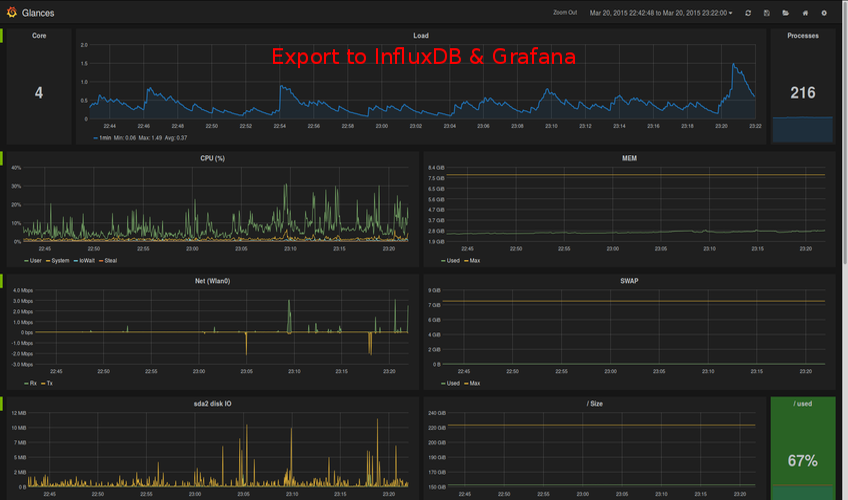
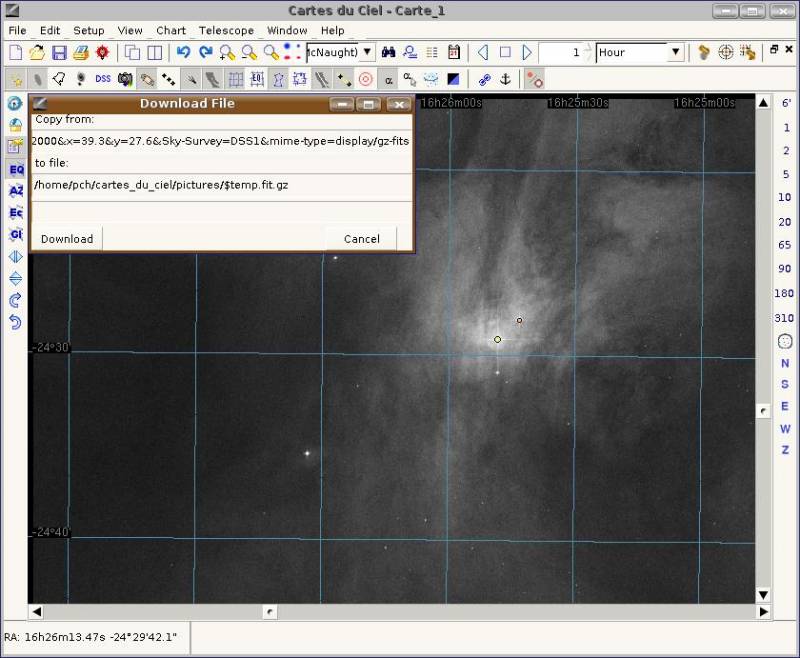

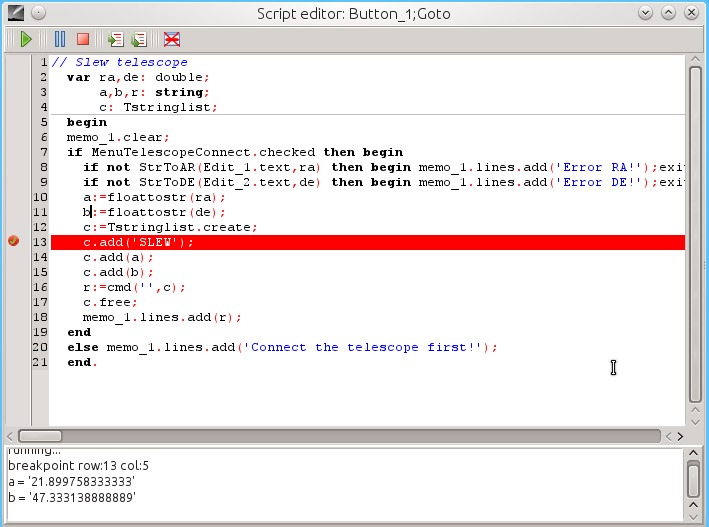
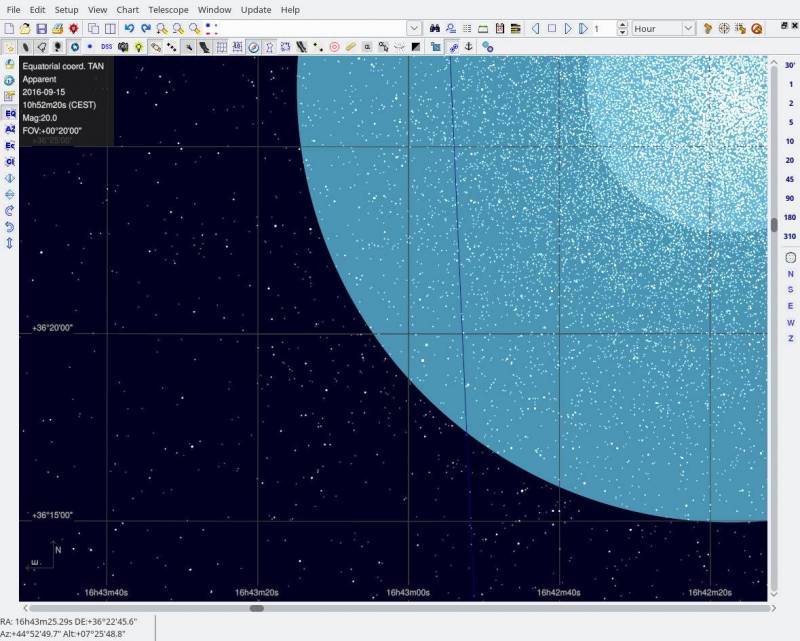

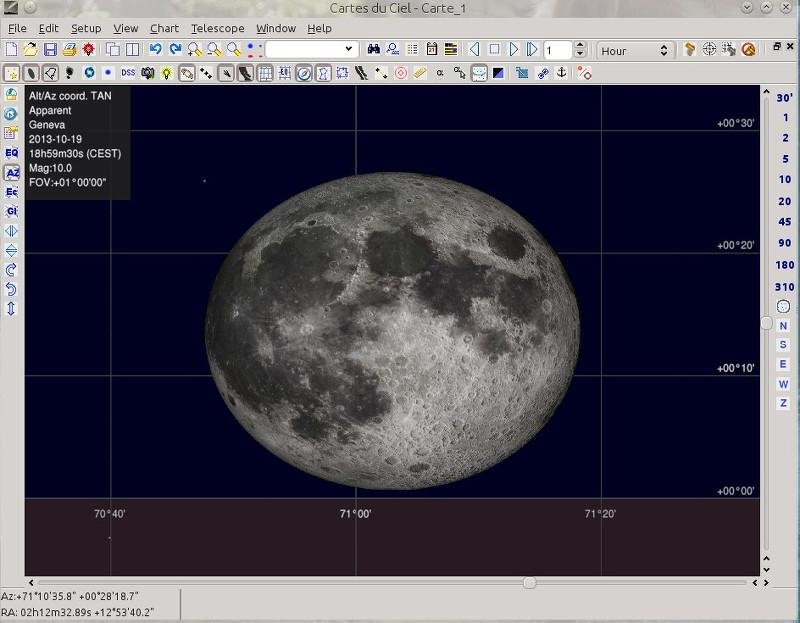
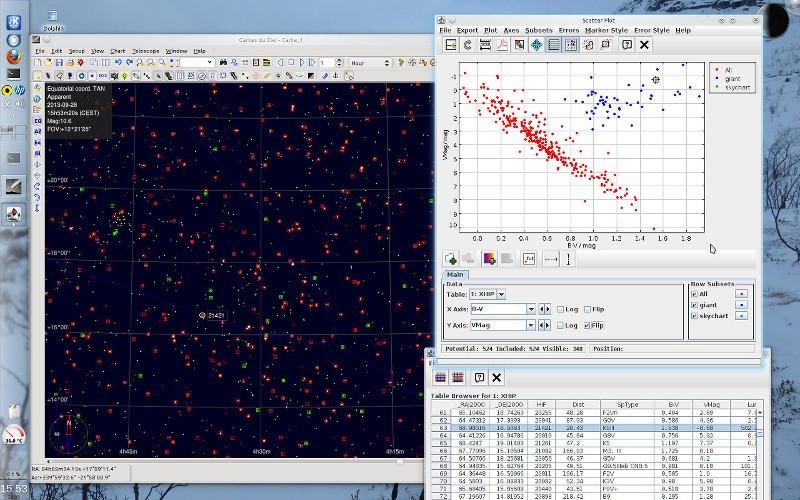














Nessun commento:
Posta un commento
Non inserire link cliccabili altrimenti il commento verrà eliminato. Metti la spunta a Inviami notifiche per essere avvertito via email di nuovi commenti.