
K3b è un programma che si interfaccia a cdrdao e cdrecord per la masterizzazione su sistemi GNU/Linux.
- sox
- vcdimager
- libk3b2-mp3
- transcode
- k3b-i18n
- kde-i18n-it
Richiede:
- KDE >= 3.1
- QT >= 3.1
- cdrdao
- cdrecord / mkisofs
- dvd+rw-tools
Vantaggi:
- Grafica intuitiva ed accattivante
- Si interfaccia a molti tool per masterizzazione, ripping ed encode
- L' HomePage del software è ricca di Faq ed how-to
- Fixed CD Copy device selection when starting from the KDE "run" dialog (Bug 151924)
- Fixed HAL mounting (thanks to Ken Milmore)
- Always wait for the drive to become ready before starting verification (this should fix some of the problems with failed verification where K3b claims that no medium is in the drive.)
- The first thing to do is to get the requirements installed (see the requirements page). You need at least install the Qt and kdelibs devel packages.
For a working audio player you need the kdemultimedia devel package.
For mp3 decoding support you need to install libmad.
For FLAC decoding and encoding support you need to install the FLAC++ libraries and headers.
For Ogg Vorbis decoding and encoding you need to install the Ogg Vorbis libraries and headers. - Get the source from the K3b download page (Example: k3b-1.0.tar.bz2)
- Extract the source to a temporarly directory:
# tar -xjvf k3b-1.0.tar.bz2and change to the created directory:# cd k3b-1.0Configure the source: # ./configure(with older versions of K3b one needed to provide a prefix but the new KDE build system is able to guess it properly) After the configuration finished you will see a summary. If one of the features you want to be enabled is not you need to check the requirements again.- Start the compilation:
# makeAnd finally if the command above did not show any errors install K3b: # su -c "make install"(You will have to type in your root password.) Now you may start K3b from the KMenu (Multimedia section) or run it from a shell or the Alt-F2 menu via 'k3b'.
K3b is themeable in a restricted way. A theme consists of a bunch of pixmaps in png format used in certain places in K3b as described below and a background and foreground color.
A good starting point is to take a look at the crystal theme that comes with K3b.
Following a list of the pixmaps that need to be created for a theme.
The Media info pixmaps:
All media info pixmaps should have the same size.
- media_none.png
A pixmap used in the media info header when no media is inserted. - media_empty.png
A pixmap used in the media info header when an empty media is inserted. - media_audio.png (Example)
A pixmap used in the media info header when an audio CD is inserted. - media_data.png
A pixmap used in the media info header when a data CD or DVD is inserted. - media_mixed.png
A pixmap used in the media info header when a mixed mode CD is inserted. - media_video.png
A pixmap used in the media info header when a Video DVD is inserted. - media_left.png
A pixmap used in the media info header on the left side.
- progress_working.png (Example)
A pixmap shown in the top right of the progress dialog while K3b is working. - progress_success.png
A pixmap shown in the progress dialog in case of progress_working.png when the process succeeded. This pixmap should have the same size as progress_working.png. - progress_fail.png
A pixmap shown in the progress dialog in case of progress_working.png when the process failed. This pixmap should have the same size as progress_working.png. - progress_right.png (Example)
A pixmap shown in the progress dialog on the right side.
- project_left.png
A pixmap shown on the left side of the project header. - project_right.png
A pixmap shown on the right side of the project header. This pixmap should have the same size as project_left.png.
(In the themes that come with K3b these are the same as media_left and media_none.)
- dialog_left.png (Example)
A pixmap shown in the upper left of every K3b action dialog (for example the CD Copy dialog). - dialog_right.png (Example)
A pixmap shown in the upper right of every K3b action dialog.
- splash.png
The K3b splash screen. The splash screen's size will be adjusted according to the pixmaps's size. - welcome_bg.png
A pixmap used as background for the welcome window. This pixmap can have an arbitrary size as it is used to tile the background of the welcome window.
Author=Everaldo
Backgroundcolor=139,153,222
Foregroundcolor=255,255,255
Comment=The cool crystal theme
Version=1.0
Tip: If you want K3b to use the window decoration colors from the current KDE color scheme simply remove the color entries from the theme file. This can be combined with transparent images to create a theme that adjusts to the current KDE color scheme.All the pixmaps together with the k3b.theme file need to be put in a folder (and then for example be packaged as a tar.bz2 archive). The name of the folder will be used as an internal name for the theme in K3b.
















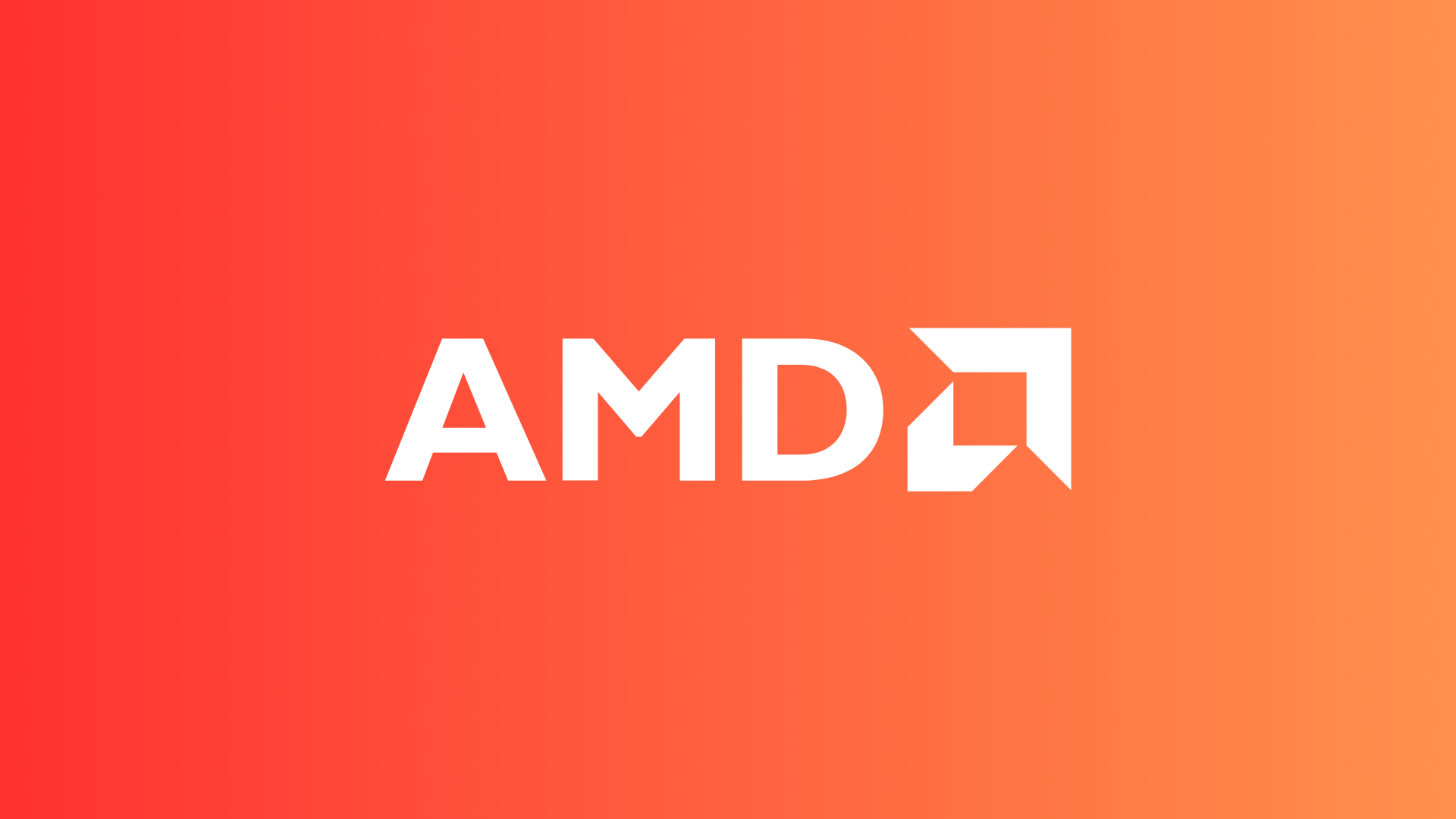
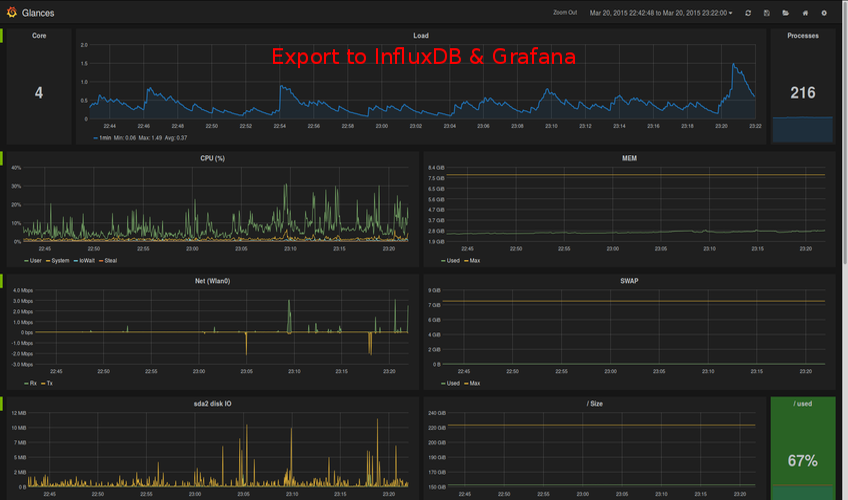
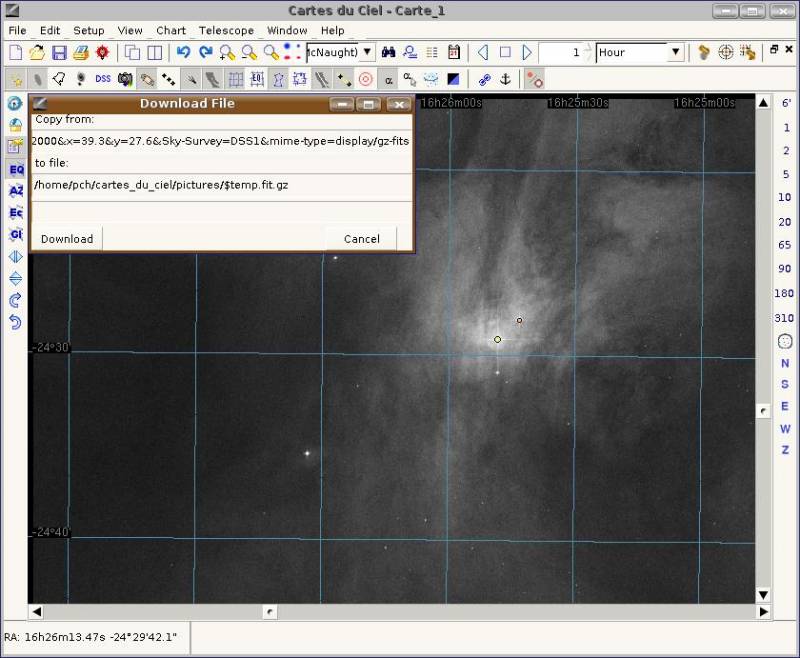

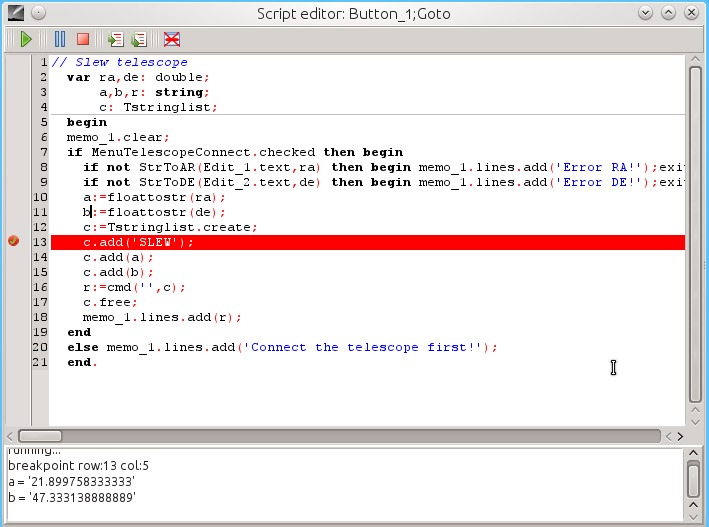
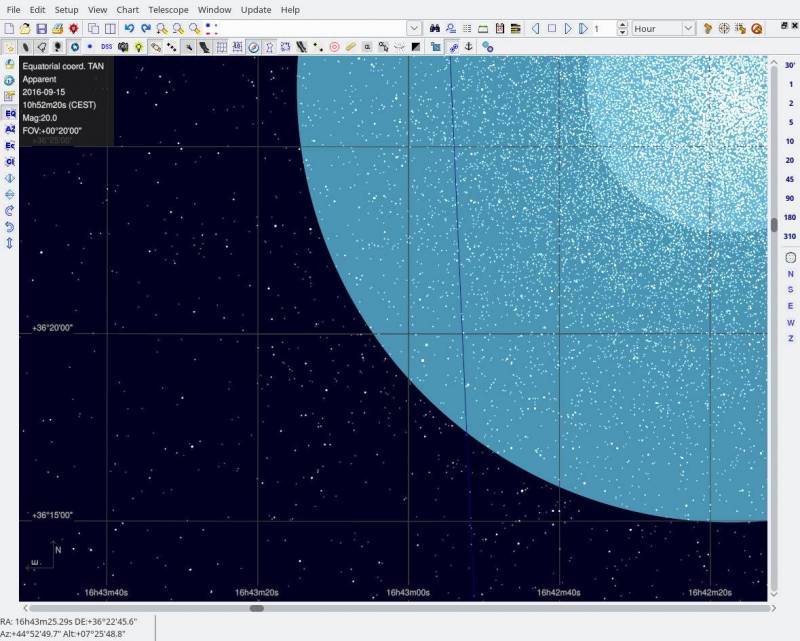











Nessun commento:
Posta un commento
Non inserire link cliccabili altrimenti il commento verrà eliminato. Metti la spunta a Inviami notifiche per essere avvertito via email di nuovi commenti.